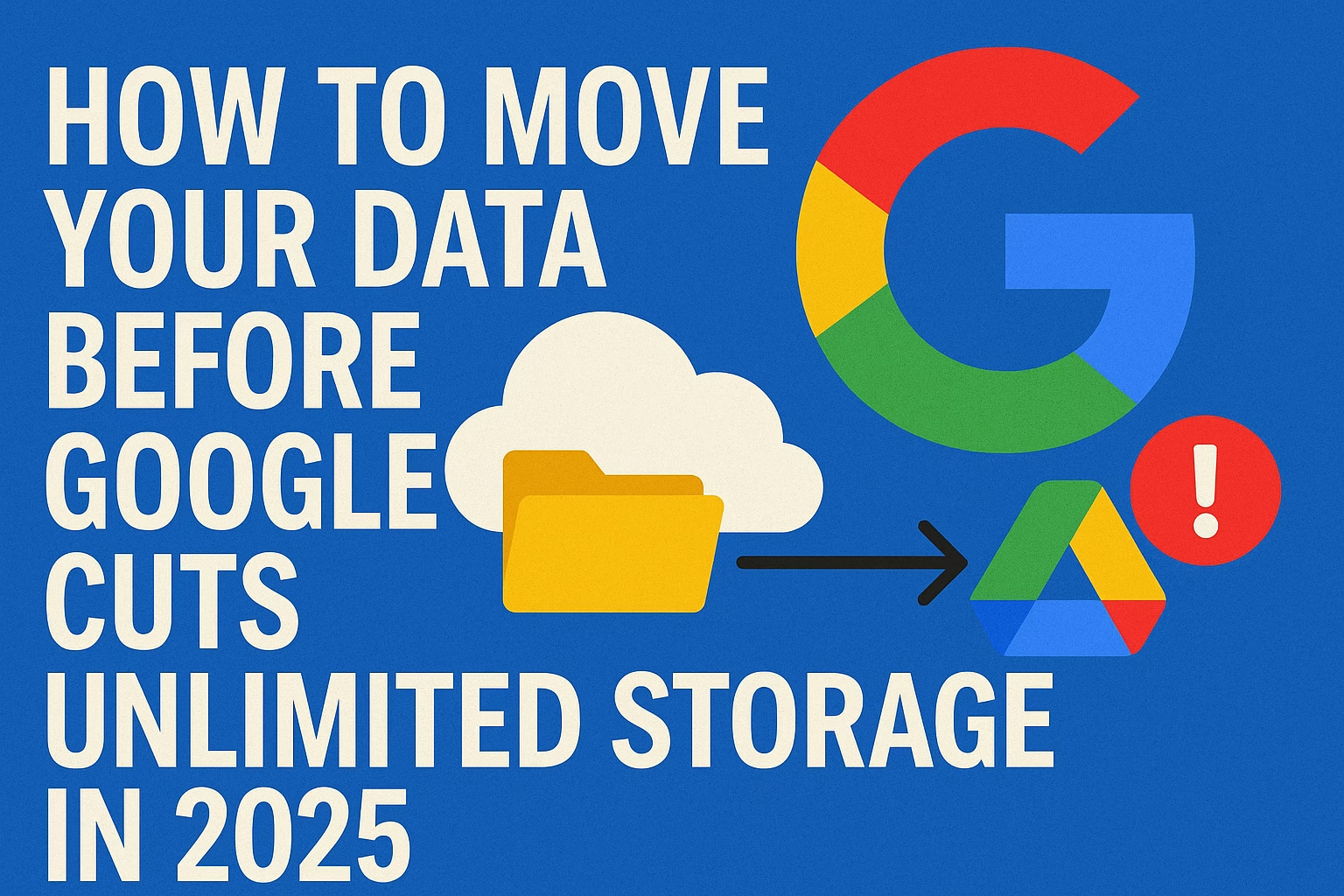Introduction: The Countdown Has Begun
The era of unlimited cloud storage with Google is ending. For years, millions of users relied on Google Drive and Google Photos to store everything — from holiday memories to massive work projects — without worrying about limits. But in 2025, that changes.

Google has officially confirmed that its unlimited storage plans will be discontinued, and strict storage caps will take effect. If you’re using terabytes of space, you’ll need to act fast. This guide walks you through how to move your data before Google cuts unlimited storage in 2025 so the upcoming Google storage change doesn’t catch you off guard.
Why the Google Storage Change Matters in 2025
You might think, “I’ll deal with it later.” But here’s the problem: once the new caps are in place, exceeding your limit could mean:
- You won’t be able to upload new files.
- Emails in Gmail might bounce.
- Google may start deleting inactive files.
The Google storage change isn’t just a pricing tweak — it’s a fundamental shift in how much you can store without paying premium fees.
Step 1: Audit Your Current Storage Usage
Before moving files, you need to know how much space you’re actually using.
- Go to Google One Storage.
- Check the breakdown between Google Drive, Gmail, and Google Photos.
- Sort Google Drive by “Storage Used” to find large files.
💡 Pro Tip: This is the first step in preparing for the Google storage change. Knowing your numbers helps you pick the right replacement service.
Step 2: Choose a New Cloud Storage Service
Once you know how much data you have, it’s time to choose where to move it. Popular 2025 alternatives include:
- Microsoft OneDrive – Great for Office users; 1TB+ plans included with Microsoft 365.
- Dropbox – Simple interface, excellent for team collaboration.
- iCloud+ – Perfect for Apple device owners.
- pCloud – One-time payment for lifetime storage, no monthly fees.
- Mega.nz – 20GB free with strong privacy features.
- Self-hosted NAS – Buy your own Synology or QNAP server and store data privately.
The key is to pick one before the Google storage change forces you into an expensive upgrade.
Step 3: Download Your Data Using Google Takeout
If you have the time and bandwidth, Google Takeout is the most reliable way to export:
- Visit Google Takeout.
- Select the services you want to export (Drive, Photos, Gmail, etc.).
- Choose the file format (ZIP or TGZ) and maximum size per archive.
- Download the files to your computer or external drive.
⚠️ Note: For large accounts, this process can take days — another reason to start before the Google storage change deadline.
Step 4: Speed It Up with Cloud-to-Cloud Transfers
If downloading huge archives sounds like a nightmare, use cloud-to-cloud transfer services:
- MultCloud
- CloudFuze
- Mover.io
- Rclone (for advanced users)
These tools let you move terabytes of data directly from Google to another service without passing through your computer. This is one of the fastest ways to prepare for the Google storage change.
Step 5: Clean Up Before You Move
Don’t waste time and bandwidth moving junk you don’t need.
- Delete old and duplicate files.
- Remove outdated backups.
- Compress large media folders where possible.
- Rename and organize files logically for easy searching later.
Think of it as spring cleaning before the Google storage change.
Step 6: Verify Your New Backup
Once your data is moved:
- Compare file counts between Google and your new storage.
- Open random files to check they’re intact.
- Keep a local copy of your most important files in case of cloud sync issues.
This double-check ensures the Google storage change doesn’t result in accidental losses.
How Much Time Will This Take?
The time needed depends on:
- Data size – 100GB might take hours, while 1TB+ could take days.
- Internet speed – Faster connections mean quicker transfers.
- Method used – Direct cloud-to-cloud transfers are much quicker than downloads.
For example:
- 100GB: 3–5 hours direct transfer
- 1TB: 1–3 days with standard home internet
Starting early is your best defense against the Google storage change.
Hidden Data You Might Forget to Move
When you think about your Google storage, you might only picture Drive and Photos. But don’t forget:
- Shared files – You may need to make copies to retain access.
- Google Docs, Sheets, and Slides – Export them in standard formats like DOCX or PDF.
- Gmail attachments – These count toward storage limits.
- Hidden app backups – Some Android app data is stored in Drive without you realizing.
Moving these before the Google storage change ensures a clean break.
How to Avoid Common Migration Mistakes
- Waiting too long – Last-minute transfers risk data loss.
- Not checking file compatibility – Some formats may need converting.
- Relying on one backup – Always keep a secondary copy offline.
The Google storage change is a perfect opportunity to adopt better backup habits.
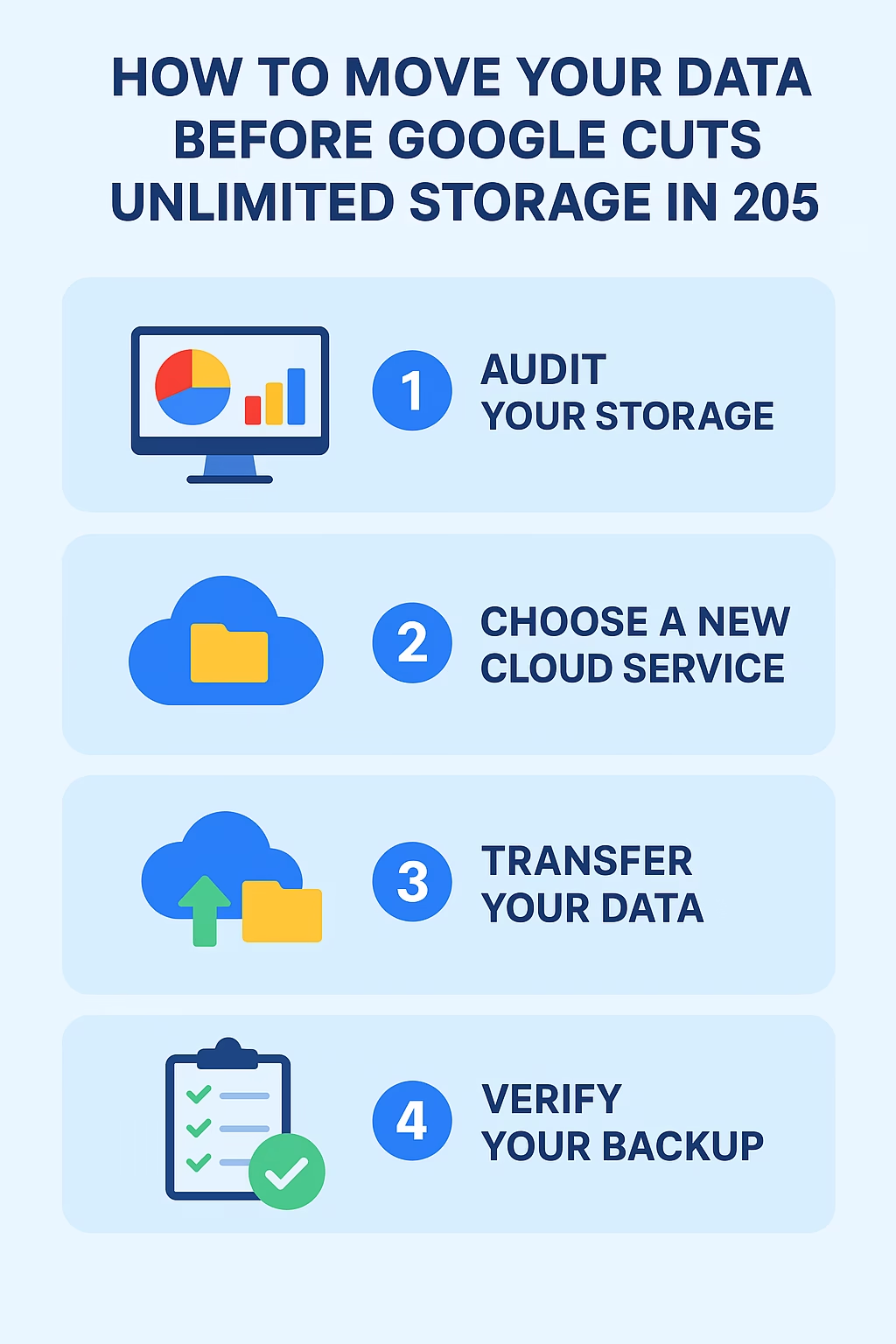
Should You Still Keep a Google Account?
Yes — even after moving your data:
- Keep a free account for Gmail.
- Store a few frequently used files in Drive.
- Use it as a secondary backup for critical documents.
You just won’t rely on it as your main storage after the Google storage change.
How to Use ONDC for Cheaper Online Shopping in 2025
The Future of Cloud Storage After 2025
The Google storage change signals a broader industry trend — other companies are likely to tighten limits or raise prices. That’s why now is the time to:
- Diversify where you store data.
- Maintain both cloud and offline backups.
- Keep your files organized for quick transfers.
Real-Life Example: How I Moved 1.5TB Without Stress
I had years of photos, videos, and work files on Google Drive. Knowing the Google storage change was coming, I:
- Audited my storage and deleted 200GB of junk.
- Bought a pCloud lifetime plan.
- Used MultCloud to transfer files directly.
- Verified everything before deleting from Google.
The result? I saved on subscription fees and gained permanent storage without rushing at the last minute.
Final Thoughts
The upcoming Google storage change might feel inconvenient, but it’s also a chance to take control of your data. By:
- Auditing your usage early,
- Picking a reliable new service,
- Cleaning and transferring files systematically,
… you can avoid stress, protect your important memories, and maybe even save money in the long run.
In short, knowing how to move your data before Google cuts unlimited storage in 2025 is about preparation, not panic.